ReExec is without a doubt one of the most talked about PC Roblox executors right now. Despite being a paid Roblox exploit, tons of people are using it on their Windows devices.
Regardless of what Roblox executor you use to run the Roblox script, there will come a time when you encounter errors or issues. Ro-exec is no different.
Ever since RoExec was officially launched, players have been encountering multiple errors. Among those errors is a Version Mismatch.
A lot of users took to social media and complained that they started getting ‘Version Mismatch Error’ after updating Ro-exec to the latest version.
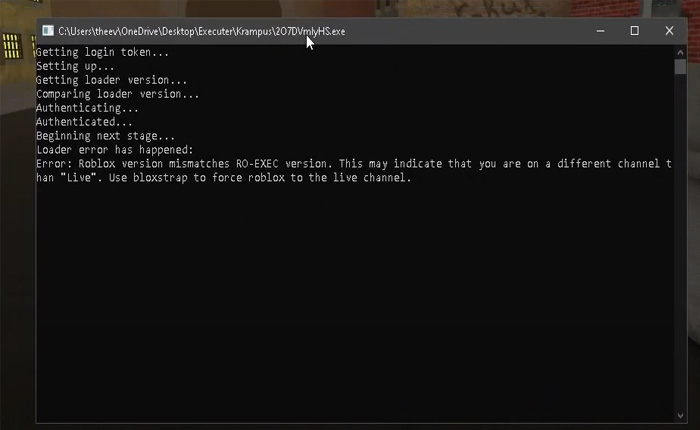
While you are here, you might be wondering how to fix the RoExec mismatch error. If that’s the case, don’t worry our troubleshooting guide will help you fix the issue.
Without any further ado, let’s get started:
RoExec Version Mismatch Error Fix (2024)
A lot of users reported that they were getting Roblox version mismatch errors while injecting Roexec on their PC. The full error message reads, “Error: Roblox version mismatches RO-EXEC version. This may indicate that you are on a different channel than “Live”. Use bloxstrap to force roblox to the live channel.”.
If you too are getting the same error while injecting Roexec then don’t worry, our step-by-step guide will help you get the issue resolved permanently.
To resolve Ro-exec version mismatch error, you need to follow the steps written below:
- The first thing you should do is close the executor.
- Once closed, close the Roblox executor application on your PC.
- After that, install Bloxstrap on your PC.
- Once installed, launch it on your device.
- After launching it on your PC, find the Channel section.
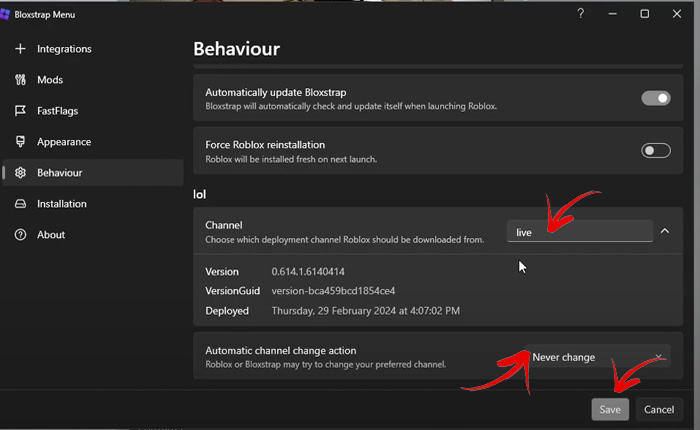
- Once found, replace the text with live as shown in the above image.
- Once done, click on the drop-down icon located in the ‘Automatic channel change action’.
- There, you need to select ‘Never Change’.
- Once selected, click on the ‘Save’ button.
- Once done, rejoin Roblox from Bloxstrap.
- When you do so, Roblox will begin updating.
- Once launched, open Roexec on your PC.
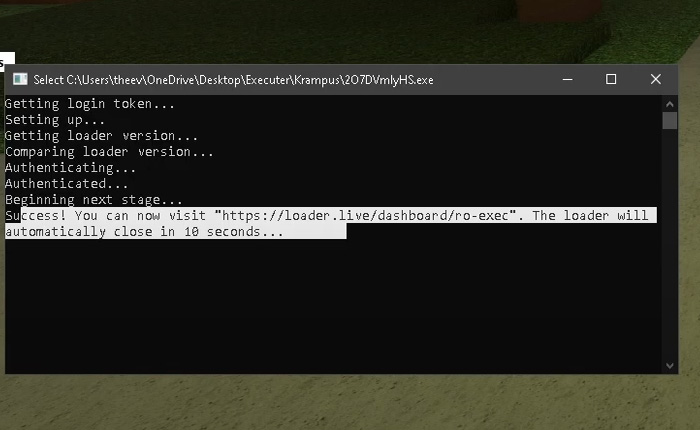
- When you do so, the command window will appear.
- This time, you will get a SUCCESS message as shown in the above image.
- Now, open the executor through Loader and execute the script you want.
- That’s it.
That’s all you need to know about how to fix Roblox version mismatch error on Ro-exec.